🚧 Are you a VTEX client or partner?
To complete this training, you’ll need access to a VTEX account. We’re working on ways to provide test accounts for unaffiliated developers, but for now, you must belong to a company that’s already part of our ecosystem.
📘 Using
appliancethemeas an example
Throughout this guide,appliancethemeis used as a placeholder. Replace it with the name of the VTEX account you have access to.
Before you can use VTEX IO, you’ll need to configure your computer. The steps vary depending on your operating system. Follow the instructions for your platform below.
Windows
- Download and install Git from git-scm.com.
- Download and install Node.js from nodejs.org.
- Download and install Yarn from classic.yarnpkg.com.
- Open the Command Prompt by pressing the Windows key and typing
cmd. - Run the command:
_10yarn global add vtex
Debian/Ubuntu
- Install Git:
_10sudo apt-get install git-all
- Install Node.js:
_10sudo apt install nodejs
- Install the VTEX IO CLI:
_10yarn global add vtex
macOS
-
Go to the Homebrew page.
-
Copy the link provided below Install Homebrew.
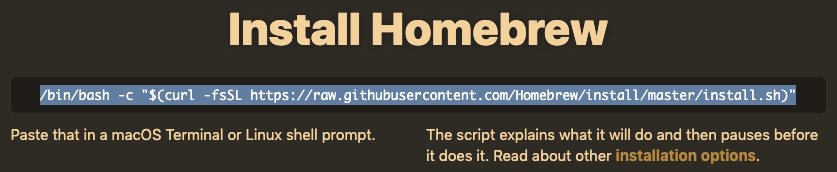
-
Open a terminal by typing
Command + Spaceand typingterminal. -
In your terminal, paste the Homebrew link and hit
Return(Enter). -
After the Homebrew installation is finished, run the command
brew install node. -
Now, install Yarn by running
brew install yarn. -
And finally, install VTEX Toolbelt with
yarn global add vtex.
Logging into an account
After completing the installation of the VTEX Toolbelt, do the following:
- Now, run
vtex login appliancethemein the Terminal. - A VTEX login page will open in your browser. Sign in with the email provided for your training.
- Go back to the CMD / Terminal, run the
vtex whoamicommand, and check if the return message looks like this:_10info: Logged into appliancetheme as {your email} at production workspace master - Create a workspace with the command
vtex use {your workspace name}. Note that the workspace name must be unique, so use something like your user on GitHub._1014: 39: 26.044 - info: You're now using the workspace vtextraining on account appliancetheme!